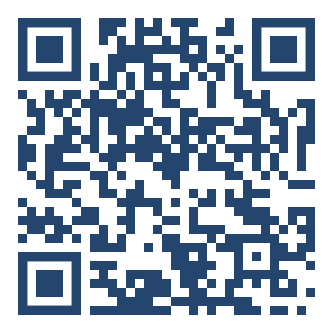IT Support


IT Support
Our SOAS Services Portal provides SOAS users with a dedicated single location for all technical support and access to a library of knowledge items with responses to frequently asked questions.
Registered SOAS users need to access the portal: SOAS Services Portal here or by scanning the QR code below.
Use your smart phone to scan this QR code
If you are unable to login to the SOAS Services Portal or are not a registered SOAS user then you can alert us to your issues using this specific technology services form. Please ensure you provide as much detail as possible to enable us to solve your problem quickly'.
Connecting to Wi-Fi
SOAS maintains an eduroam-enabled network for wireless and wired internet connectivity. This network can be used by students and staff at SOAS as well as at other educational institutions that have an eduroam-enabled network.
Find step-by-step instructions on how to connect a number of different devices to the eduroam network on the SOAS Services Portal.
Signing into the Computers
To sign into a computer at SOAS for the first time you will be required to enter your personalised username and temporary password. Your username is the same as your student number (the 6-digit number on your student ID card, for Language Centre students it starts with L and is followed by a 5-digit number).
Your temporary password is your date of birth in the format ‘dd-Mmm-yyyy, where the first letter of the month is in upper case. For example 09-Aug-1976. For Language Centre students your password is set by the centre and details for this will be emailed to you once your course starts.
You should change your Password as soon as possible and set up some ‘Challenge Questions’ to help you login in case you forget your password.
Using Your Email Account
All email communication from SOAS (Central Admin, Academics, Registry, Student Union, etc.) will be via your SOAS email address and NOT your personal email account. It is therefore vital that you check your SOAS email daily. Your SOAS email can be accessed via Outlook. It is recommended to use Microsoft Edge, but you can use other browsers to access your SOAS Mail.
Your SOAS email address will be your 6-digit ID number followed by @soas.ac.uk, for example, 123456@soas.ac.uk or L12345@soas.ac.uk for Language Centre students. Unless you have already changed it, your email account password will be the temporary password that is set up when you enroll, which is your date of birth in the following format ‘dd-Mmm-yyyy’, e.g., 26-May-1991. For Language Centre students your password is set by the Centre and details for this will be emailed to you once your course starts.
You can access your email from MySOAS (Students) homepage by clicking on the App Launcher which is the 9 dots at the top left-hand corner next to SharePoint. Only after you have completed enrolment (including paying your fees), will you be able to access your SOAS account and email address.
For further information regarding managing your email account and the other IT services, please access the SOAS Services Portal.
Printing and Scanning at SOAS
SOAS has a variety of touch-card Canon multi-function devices (MFDs) for staff, students, and external members to use, which are available throughout the school. All Canon devices print, photocopy, and scan to e-mail.
We operate a ‘pull’ printing system. This means you send a print job to the system (PAPERCUT – Follow Me), then scan your ID card across the card reader or log in (by manually entering your username and password) and retrieve/pull your print job.
SOAS Moodle
SOAS Moodle operates on the Moodle platform as our virtual learning environment (VLE), which serves to support and enhance teaching, learning, and research within the SOAS community and beyond. SOAS Moodle is a collaborative learning environment that connects students and staff to communicate ideas and exchange knowledge, wherever you are in the world.
All your SOAS modules can be found within the SOAS Moodle site which supports a wide range of activities and resources during your studies, facilitating both synchronous and asynchronous learning in a meaningful way. SOAS Moodle is available to everyone at SOAS enabling you to interact with your course online, anytime. On Moodle, you can catch up on recorded lectures, post on forum discussions to share ideas with your peers and teacher, consult module-specific reading materials, submit assignments to Turnitin or one of our alternative submission portals specific to your assignment task, and view feedback.
You can find out more information on the team and our projects on the Learning and Teaching Enhancement homepage.